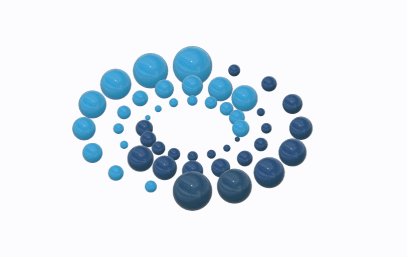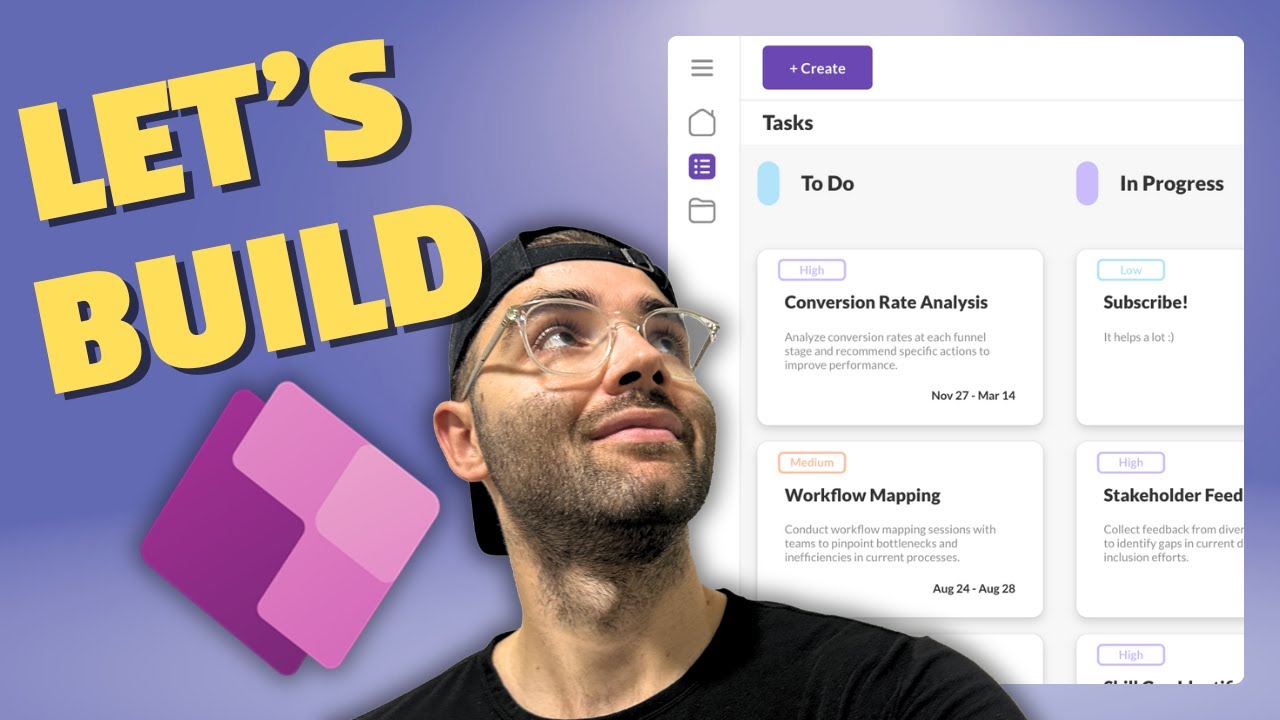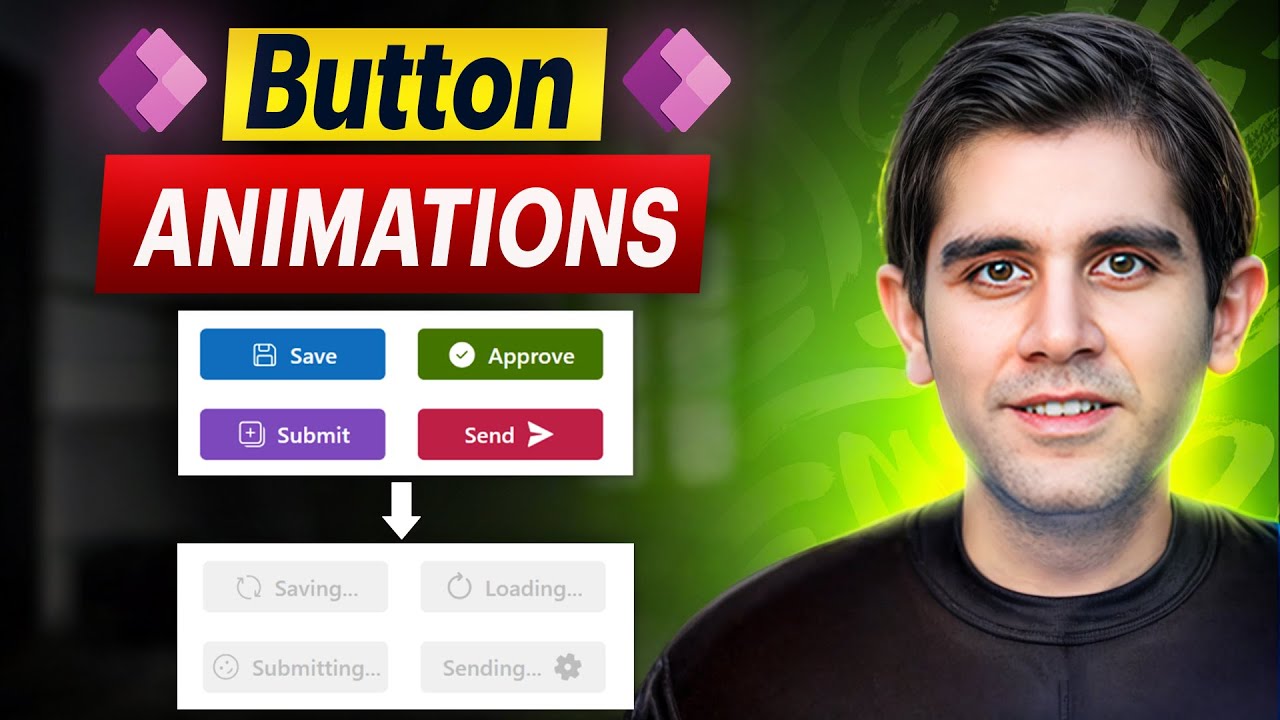https://makerworld.com/en/models/23493?from=search#profileId-319884
Timelapse-Bambu Lab X1 Carbon – Bambu Reusable Hex Spool with Label
https://makerworld.com/en/models/36802#profileId-35070
Timelapse-Bambu Lab X1 Carbon – Pro AMS Drybox System – V8 -Trays
https://makerworld.com/en/models/534771#profileId-451756
Timelapse-Bambu Lab X1 Carbon – Pro AMS Drybox System – V8 – Drybox + Funnel
https://makerworld.com/en/models/534771#profileId-451756
Timelapse-Bambu Lab X1 Carbon – Pro AMS Drybox System – V8 – Spool Canisters
https://makerworld.com/en/models/534771#profileId-451756
Timelapse-Bambu Lab X1 Carbon – AMS Riser V2 – Part 4
https://makerworld.com/en/models/133452#profileId-155321
Timelapse-Bambu Lab X1 Carbon – AMS Riser V2 – Part 3
https://makerworld.com/en/models/133452#profileId-155321
Votre Boîte 3D à Visser en Quelques Minutes – Tutoriel Fusion 360
Dans cette vidéo, découvrez étape par étape comment concevoir une boîte ronde élégante avec un couvercle vissé en utilisant Fusion 360. Ce tutoriel vous guidera pour vos projets d’impression 3D.
En bonus, je vous montre le résultat final imprimé en 3D
🌟 Points forts de la vidéo :
Tutoriel détaillé sur Fusion 360.
Conception optimisée pour l’impression 3D.
Résultat final imprimé pour vous inspirer.
📌 Matériel utilisé :
Fusion 360 pour la conception.
Imprimante 3D Elegoo Neptune 4 : https://urlz.fr/txar
N’hésitez pas à laisser un commentaire, partager vos créations ou poser des questions ! Pensez à vous abonner et activer la cloche pour ne pas manquer mes prochains projets. 🚀
Mon matériel :
ELEGOO Neptune 4 https://amzn.to/4gNLgPF
xTool M1 : https://urlz.fr/tvFi
Mes filaments et résines les plus utilisés :
Amazon : https://amzn.to/4gwGEh2
✨ Site xTool où vous avez régulièrement de grosses remises en direct :
Soutenez la chaîne :
✨ Elegoo Neptune 4 : https://urlz.fr/qeUQ
✨ Elegoo Neptune 4 sur Amazon : https://amzn.to/3DFLxFP
✨ Liens partenaire ATOME3D : https://www.atome3d.com/?ref=whfulpsp
Divers :
✨ Paramètres de matériau pour les machines xTool : https://urlz.fr/qz3N
Mon projet setup (A moi les belle vidéos…) :
Micro :
Blue Yeti USB Microphone : https://amzn.to/4iTw4SI (idéal pour les tutoriels et voix off)
Rode NT-USB : https://amzn.to/3BMHlnl (excellent rapport qualité/prix)
Casque :
Audio-Technica ATH-M50X : https://amzn.to/40a0Gs6 (pour une qualité audio optimale lors du montage)
HyperX Cloud II : https://amzn.to/3DrKIRc (confortable et abordable)
Caméra :
Logitech StreamCam : https://amzn.to/4grhIHV (parfait pour des vidéos claires et fluides)
Sony ZV-1 : https://amzn.to/4fydfBJ (une caméra vlogging haut de gamme pour des vidéos professionnelles)
Lumière :
Elgato Key Light : https://amzn.to/3DHmt1d (éclairage studio à domicile)
Neewer LED Panel : https://amzn.to/4a9OUkV (option économique et efficace)
✨ Chaine partenaire ► https://www.youtube.com/@TangoResine
Let’s Build a Project Management Power App
Let’s build a fully responsive Project Management app using Power Apps and SharePoint Lists. Build it with me or just watch and hopefully you learn something new. If there’s interest, I might continue adding a home page and developing out this app further. Cheers!
Timestamps
00:00 Intro
01:23 SharePoint Lists
03:55 Set Up Canvas App
10:53 Navigation Menu
29:53 Header Component
37:32 Screen Setup
39:05 Task Gallery
51:49 Project Gallery
56:52 Task Form
1:19:57 Project Form
1:33:24 New Task/Project Popup
1:43:03 New Related Task
1:50:51 Delete Task/Project
1:58:33 Outro
#powerapps #powerplatform #microsoftpowerapps #microsoftpowerplatform #microsoft
Music by Bensound
License code: 272FKUZTV5YUYKAS
How to Create Loading Animations in Power Apps Modern Button
Learn how to enhance your Power Apps applications with a loading animation in the Modern Button control. This modern button allows you to include an icon and set the icon rotation angle, opening up opportunities to animate it for a better user experience (UX).
In this tutorial, I’ll Walk you through creating an interactive button that:
✔️ Starts an animation as soon as the button labeled “Save” is clicked.
✔️ Disables the button while the OnSelect code is running, initiating the animation by changing the icon to an animated spinner and updating the label to ‘Saving…’.
✔️ Returns to its original state once the OnSelect operation completes.
This subtle yet impactful animation improves UX by clearly indicating:
✔️ The user’s request has been received.
✔️ The operation is in progress.
✔️ The operation is completed.
Enhance your PowerApps projects with this simple but effective animation. Watch now to learn how!
Reference Blog Post: https://powerthomas.com/2024/06/23/how-to-create-a-loading-animation-in-modern-controls-button/
#powerapps #powerplatform #tutorial
⬇️ Download Loading Animations in Button Power App shown in video
➡️ The link is in Community Tab for Channel Members (Gold 🥇 OR Silver 🥈)
To become a member, click here: https://www.youtube.com/rezadorrani/join
Table of Contents:
00:00 – How to Create Loading Animations in Power Apps Modern Button
00:43 – Animations in Modern Button Control
03:56 – Build Button Animation in Power Apps
08:44 – Use Button Animation in Bulk Update scenario
11:45 – Use Button Animation in Export to Excel using flow scenario
13:38 – Share Animated Button with Makers/Users