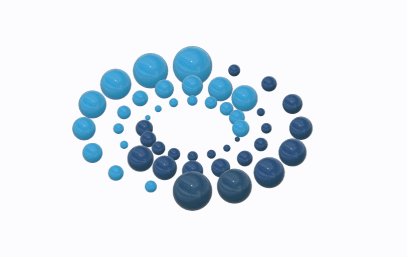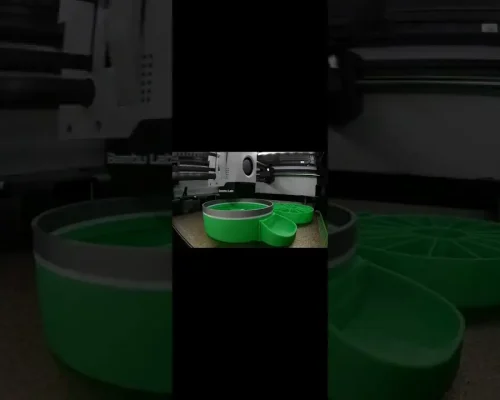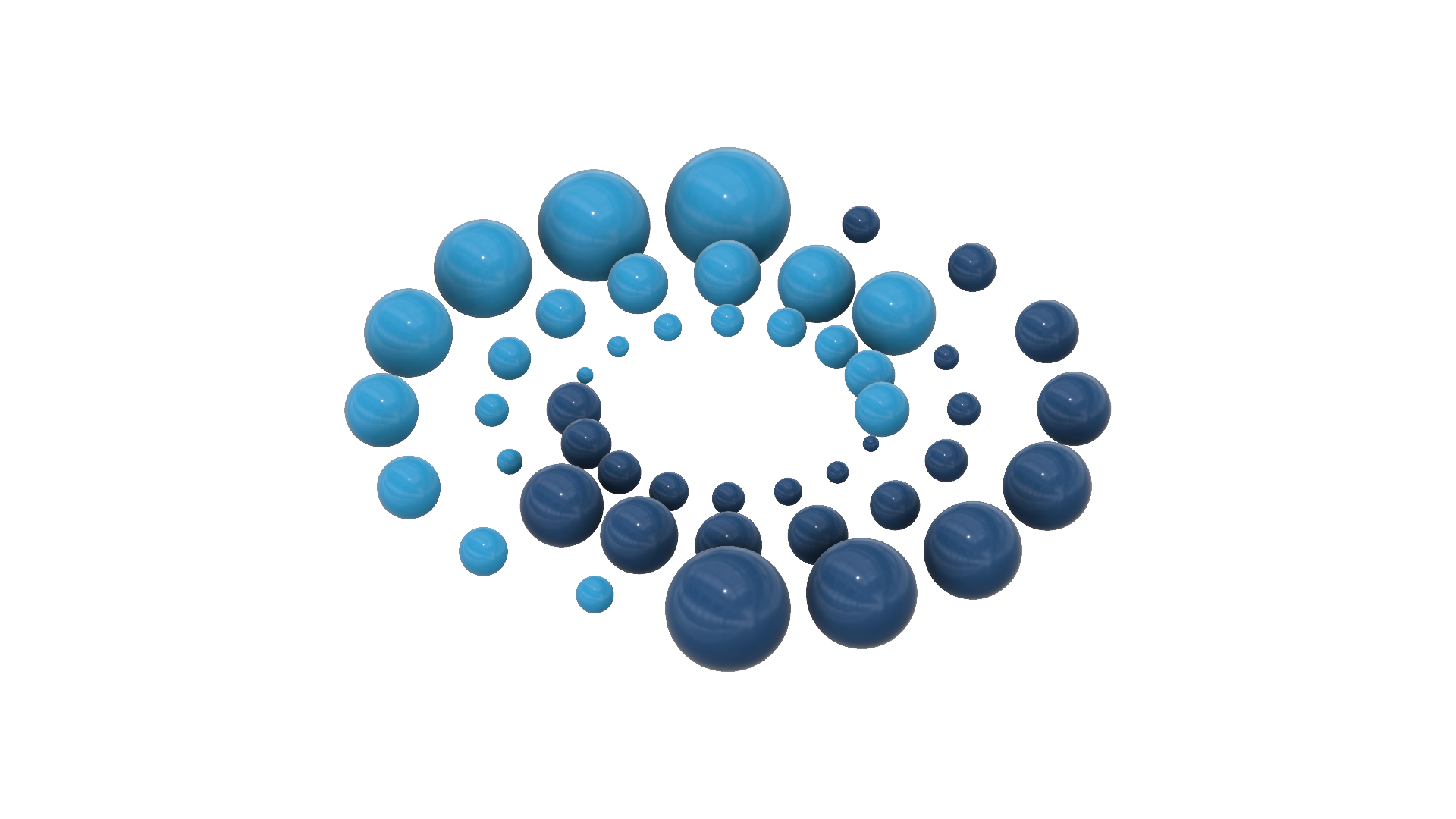Find Internal Volume in Fusion 360 | Do This before 3D-Printing // By the end of this video, you’ll know how to find the internal volume of your Fusion 360 model.
The goal of this tutorial is to save you time, frustration, and hopefully even some money by not wasting your filament. I’ve seen many people 3D-print something out, only to find out it’s the wrong size. I’m going to show you guys a few tips and tricks to check both the internal volume and the overall volume of a model.
Knowing the internal volume of your model can also be helpful if you’re going to fill the model with another material. For example, if you 3D printed out something to be used as a mold, then you may want to know the internal volume in order to use the correct amount of resin, or desired material.
TIMESTAMPS
0:00 – Check Internal Volume in Fusion 360
1:43 – Changing the appearance
2:10 – Creating an offset plane
3:03 – Using the boundary fill command
7:29 – Viewing the volume properties
10:19 – Checking volume of another shape
TUTORIAL RESOURCES
1. This tutorial’s resource page ➞ https://ProductDesignOnline.com/8
2. View my checklists for Fusion 360 beginners ➞ http://bit.ly/f360checklist
3. Join us on Patreon ➞ https://www.patreon.com/productdesignonline
TOP FUSION 360 PLAYLISTS
http://bit.ly/learn-fusion360
http://bit.ly/woodworker-playlist
http://bit.ly/3D-printing-playlist
http://bit.ly/sculpt-playlist
SUBSCRIBE for more high-quality Fusion 360 tutorials! ➞ http://bit.ly/sub-right-now
________________________________
MY PREMIUM COURSES
2 Months FREE ➞ http://bit.ly/courses-free
QUESTION
Have a question about Fusion 360? Post it in the comments section of this video!
DISCLAIMER
This video and description contains affiliate links, which means that if you click on one of the product links, I’ll receive a small commission. This helps you support the channel at no extra cost to you and allows me to continue to make videos like this.
—
#Fusion360 #ProductDesignOnline