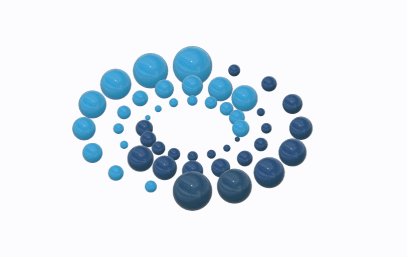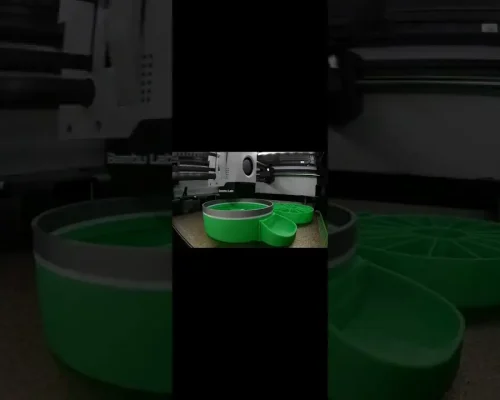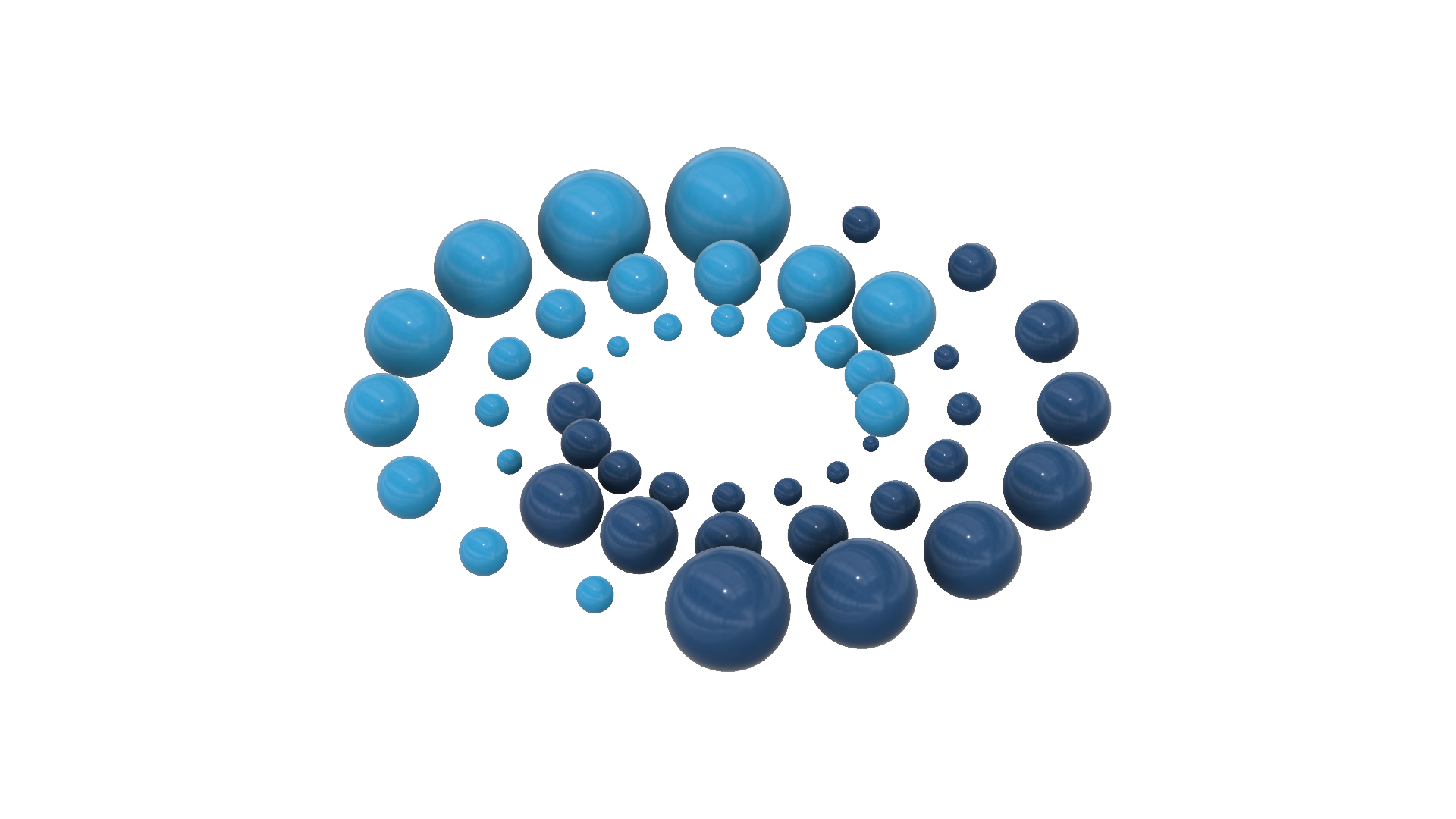In this Power Apps tutorial, learn how to create a sleek, Modern Tab Design using Galleries and the Modern Button control with ease! We’ll build a fully responsive tab experience that adapts seamlessly across various screen sizes and devices. This tab design highlights the selected tab based on your app’s theme, filters data in a connected gallery according to the selected tab, includes an “All” option for quick access to all data, and displays item counts for filtered data in the gallery.
Follow along to learn how to bring a modern look to your Power Apps!
Modern Gallery Design
https://www.youtube.com/watch?v=wF5gbjUuXKw
#PowerApps #Microsoft #PowerPlatform
⬇️ Download Power App shown in video
➡️ The link is in Community Tab for Channel Members (Gold 🥇 OR Silver 🥈)
To become a member, click here: https://www.youtube.com/rezadorrani/join
Table of Contents:
00:00 – Power Apps Modern Tabbed Interface
00:36 – Modern Design in Power Apps
02:05 – Build a Modern Tab experience in Power Apps
05:21 – Highlight Selected Tab in PowerApps Gallery
07:28 – Show Count of items for Selected Tab
09:05 – Filter Gallery based on Selected Tab
09:43 – Show ALL option in Modern Tab
12:48 – Add Responsive Design to tabbed gallery